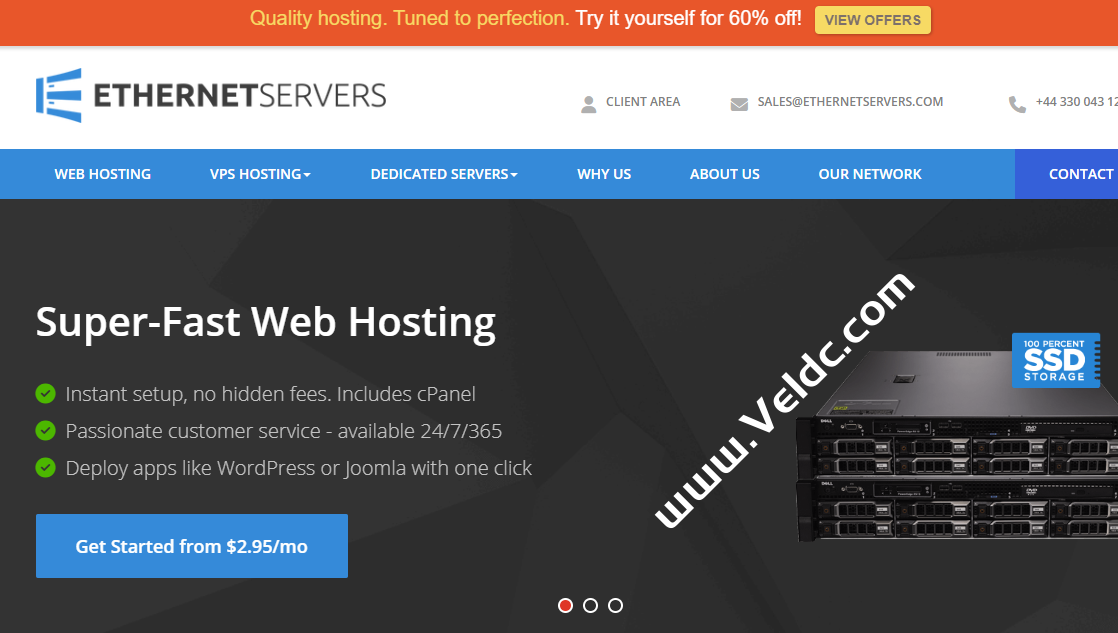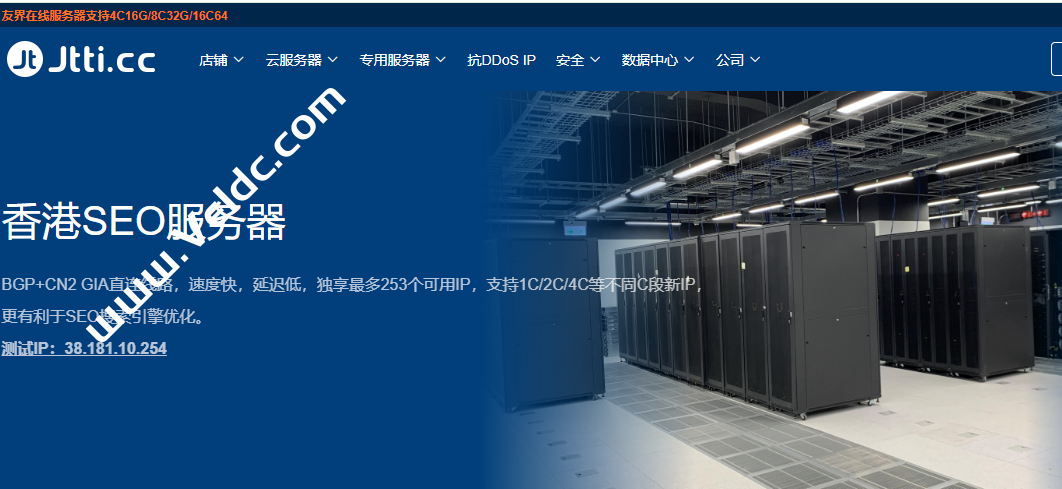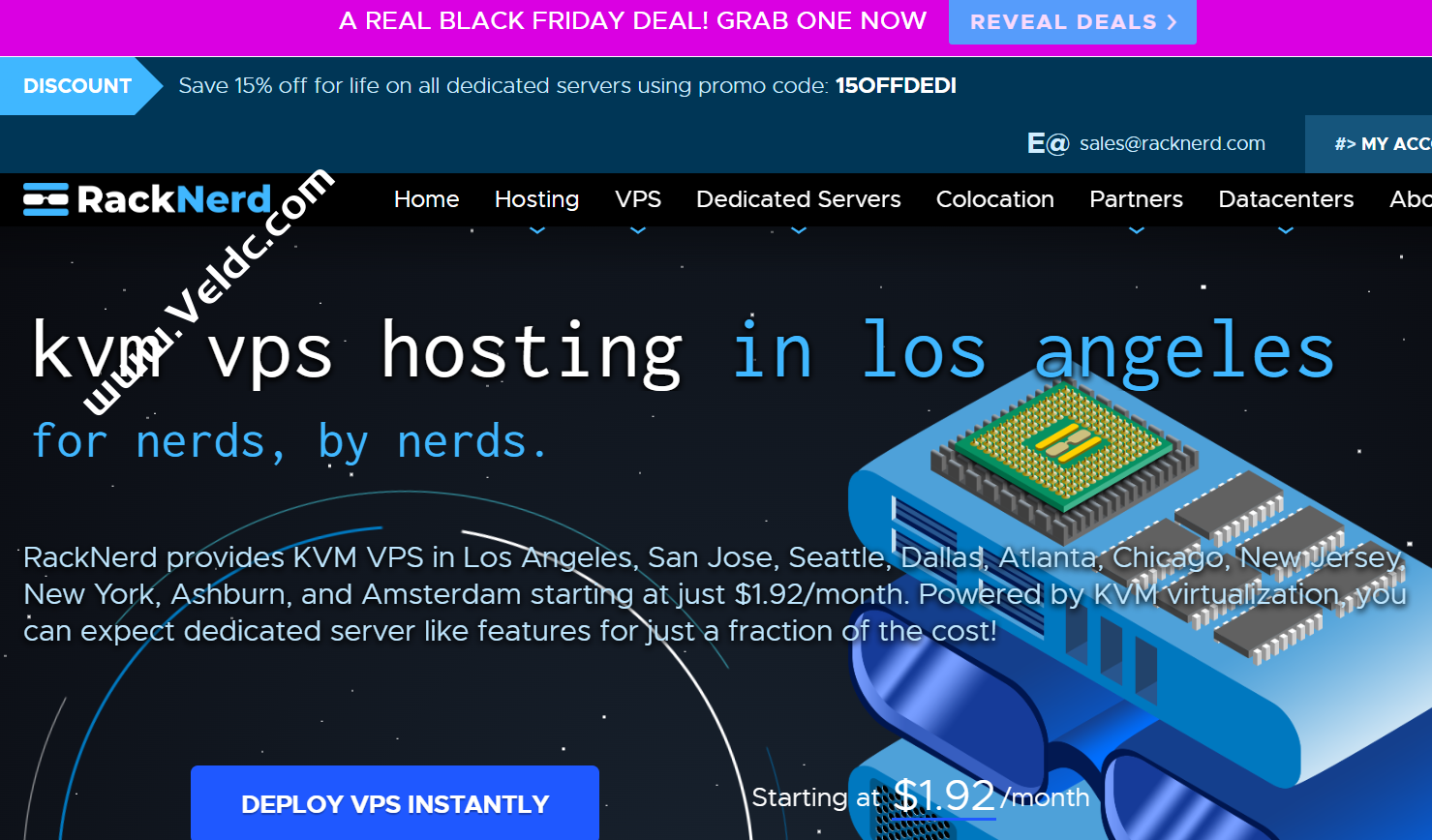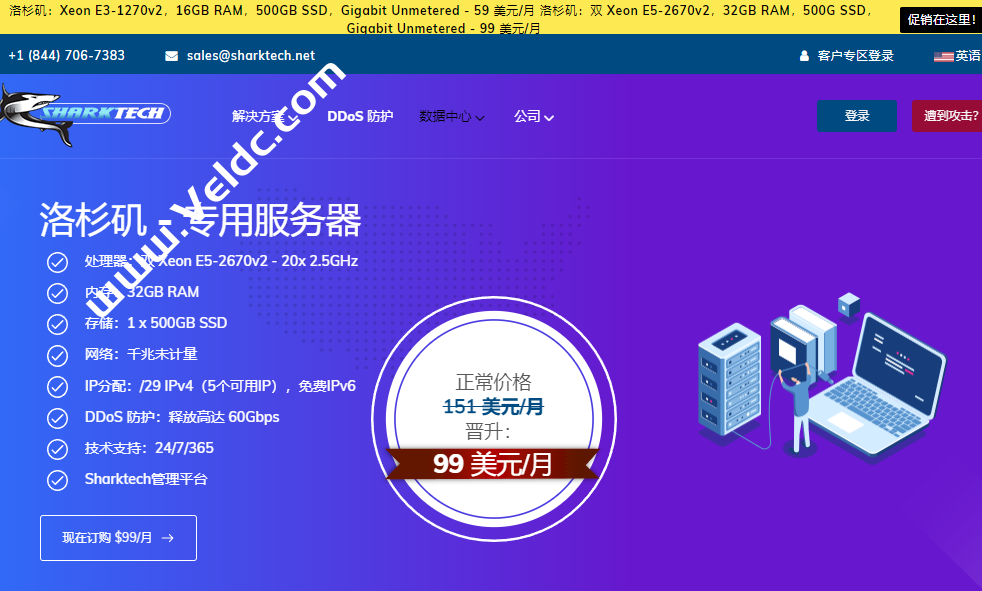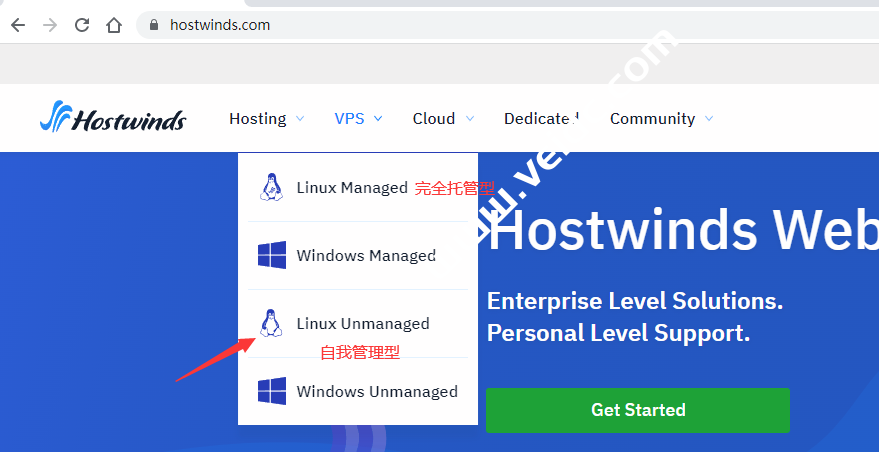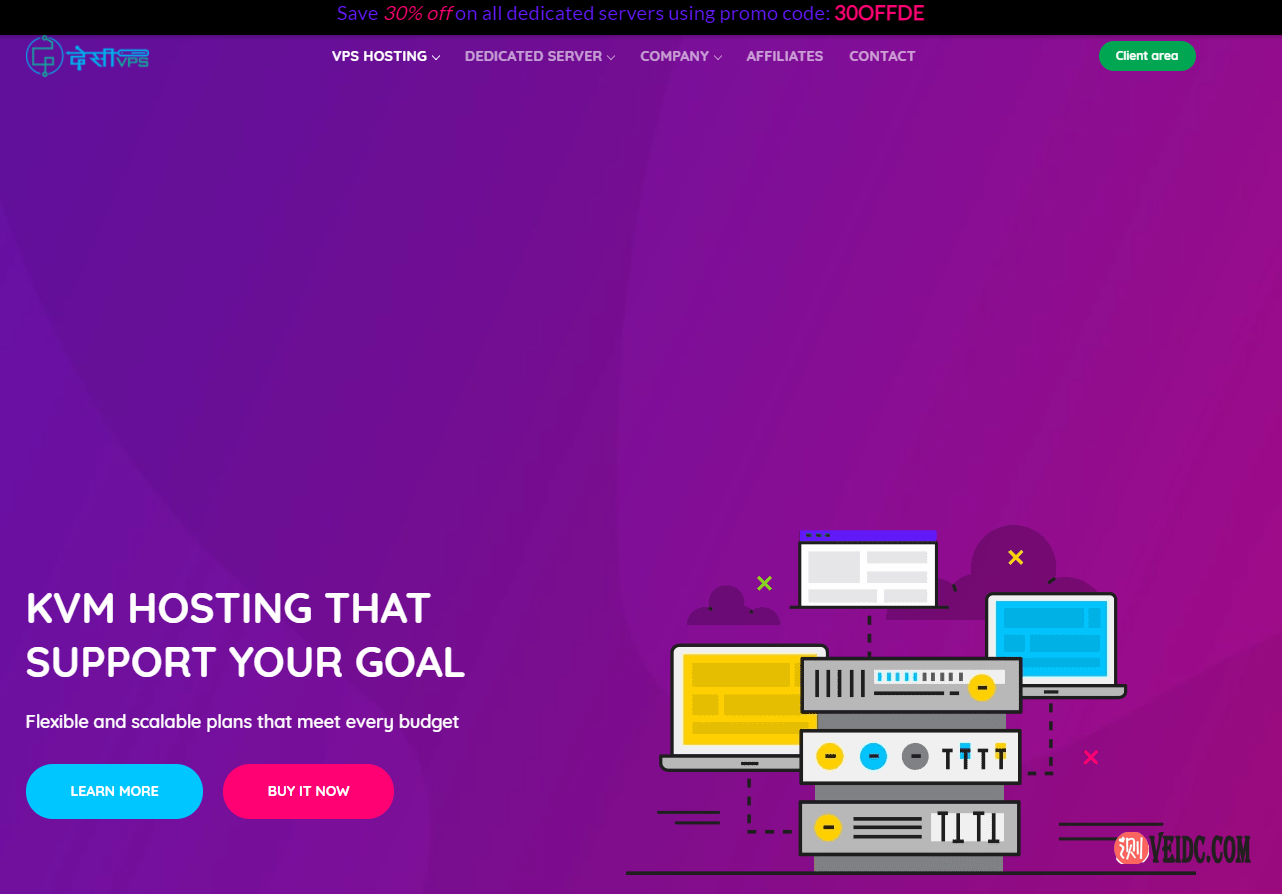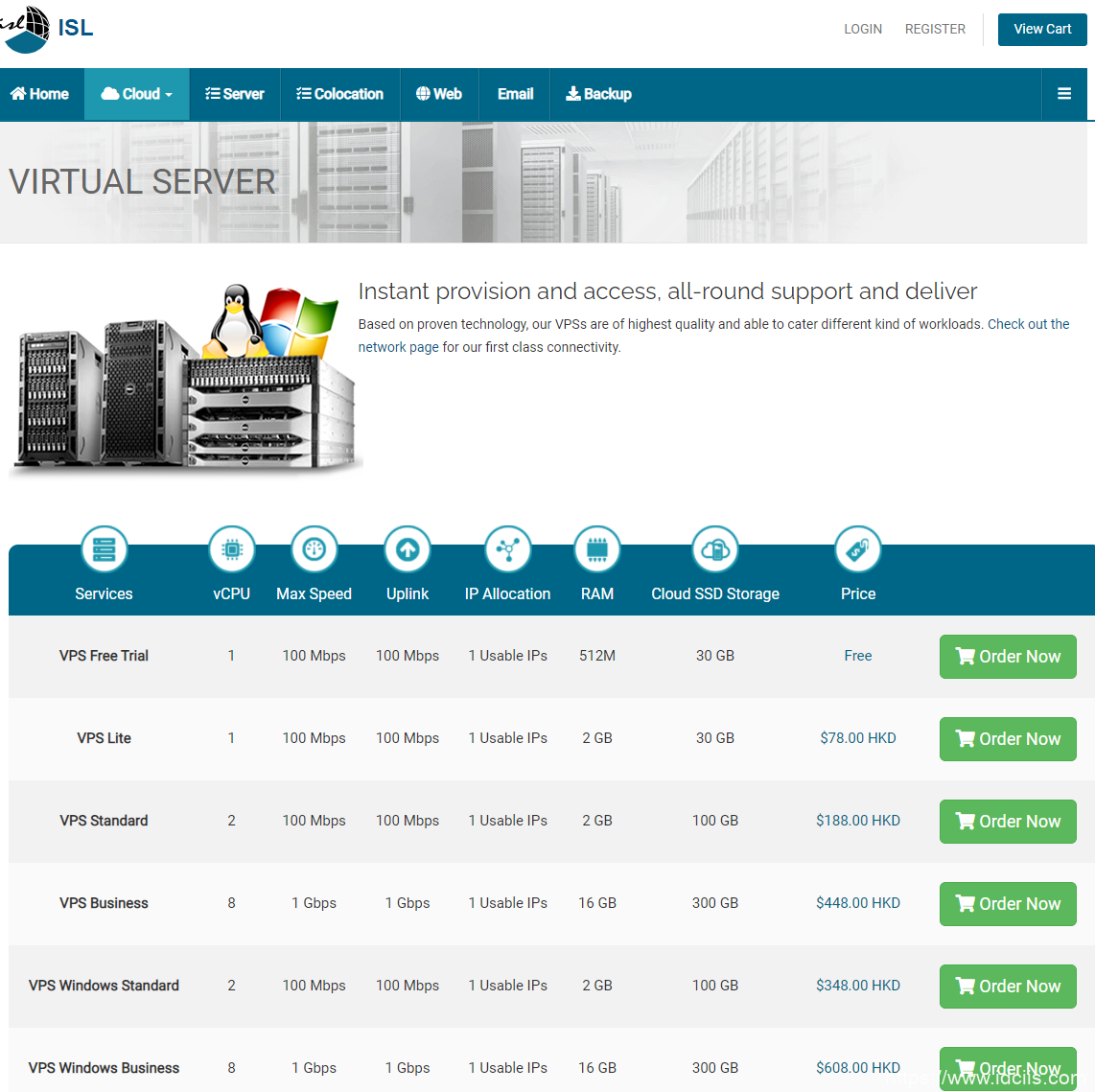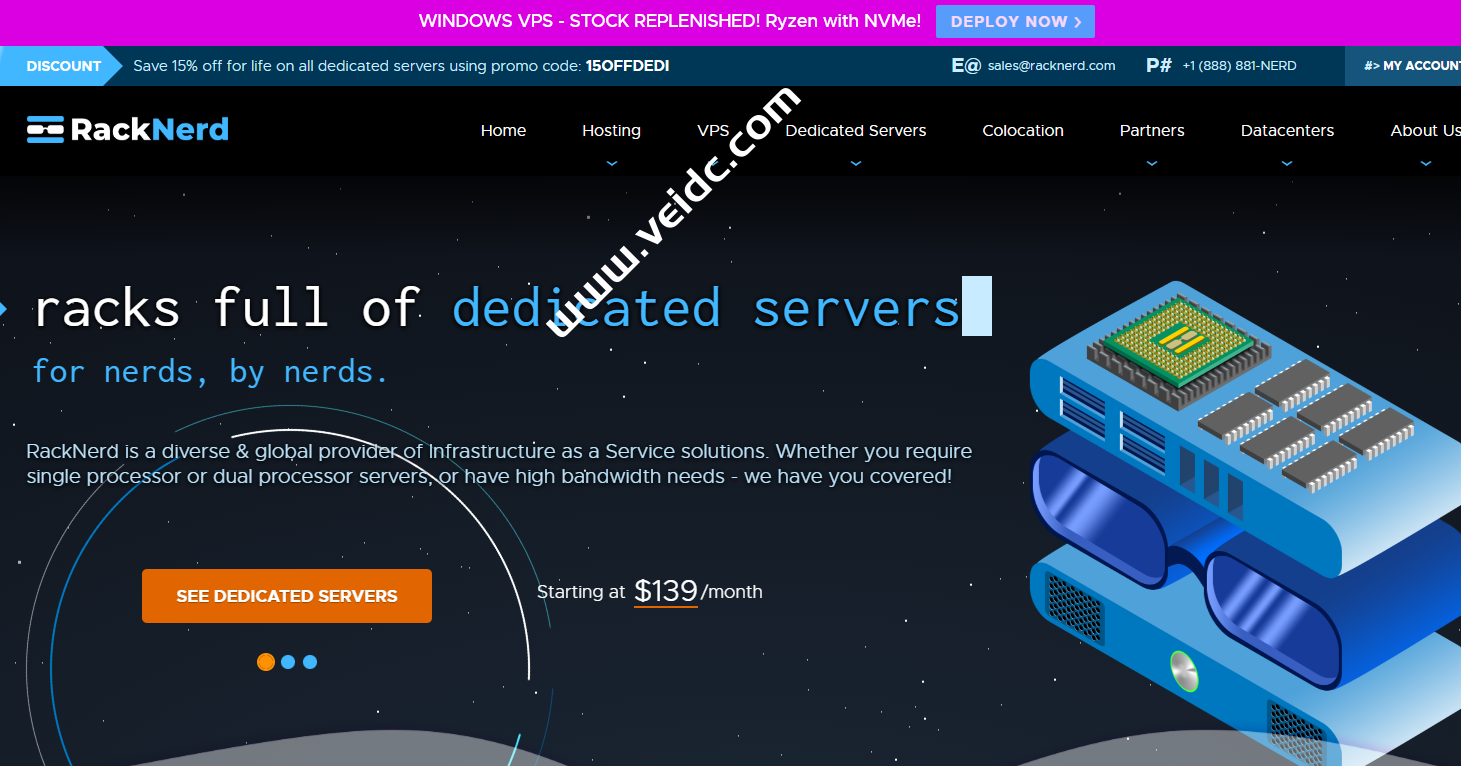前面介绍了如何在 SolusVM 使用 ISO 安装系统,但是如果主机商家没有提供光驱启动,这就无法使用这种方式进行安装。但是如果是 KVM虚拟化VPS,并且有 VNC 控制台,这就可以改用下面方法,它将从网络引导安装。
本文测试环境为 CentOS 7 。在开始之前,建议用 ip addr 命令查看网络配置,并记下网卡配置备用。
复制复制复制复制复制复制复制
复制
cat /etc/sysconfig/network-scripts/ifcfg-eth0 cat /etc/sysconfig/network-scripts/ifcfg-lo
下面正式开始:
1. 下载 iPXE Linux 内核文件并重命名放至合适位置。
复制复制复制复制复制复制
复制
wget https://boot.netboot.xyz/ipxe/netboot.xyz.lkrn -O /boot/generic-ipxe.lkrn
2. 创建 netboot.xyz initrd 文件以连接网络并指定文件下载源。
复制复制复制复制复制
复制
cat > /boot/netboot.xyz-initrd << "EOF" #!ipxe #/boot/netboot.xyz-initrd imgfree dhcp set dns 8.8.8.8 ifopen net0 chain --autofree https://boot.netboot.xyz EOF
3. 添加 Grub2 启动菜单选项。
复制复制复制复制
复制
cat > /etc/grub.d/40_custom << "EOF" #!/bin/sh exec tail -n +3 $0 # This file provides an easy way to add custom menu entries. Simply type the # menu entries you want to add after this comment. Be careful not to change # the 'exec tail' line above. menuentry 'netboot.xyz' { set root='hd0,msdos1' linux16 /boot/generic-ipxe.lkrn initrd16 /boot/netboot.xyz-initrd } EOF
4. 延长 Grub 启动菜单显示时间。
复制复制复制
复制
sed -i 's|^GRUB_TIMEOUT.*|GRUB_TIMEOUT=60|' /etc/default/grub
5. 更新 Grub 配置并重启,之后在启动菜单选择 netboot.xyz 进入。
复制复制
复制
grub2-mkconfig -o /boot/grub2/grub.cfg && reboot
6. 进入 netboot.xyz 后,选择 Linux Network Installs,选择要安装的系统,选择图形化界面安装,之后等待下载好系统文件,便会转到系统安装界面。

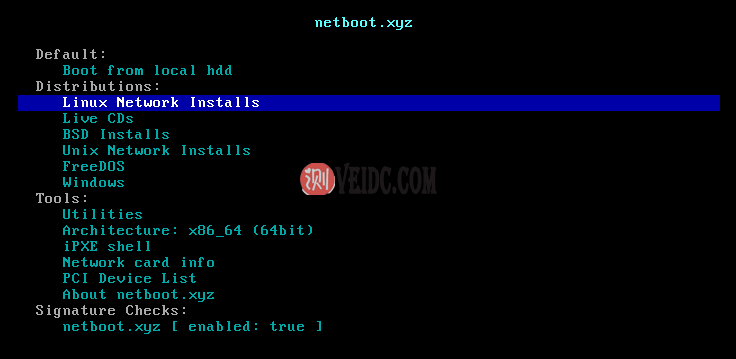
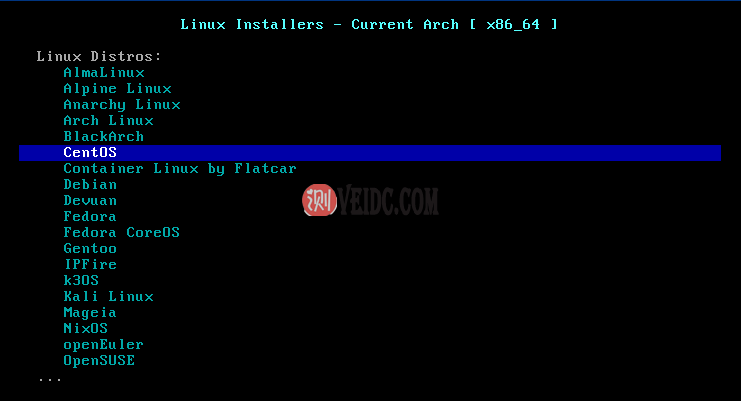
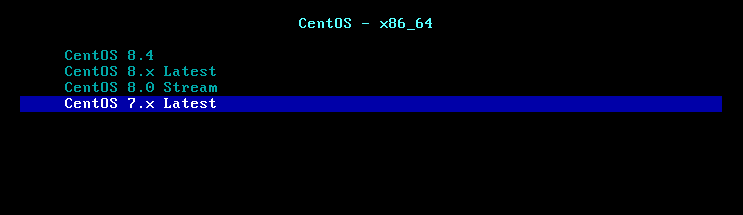
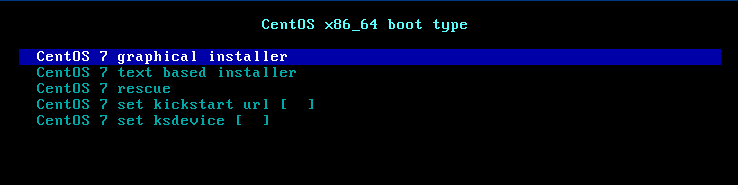


 主机推广
主机推广